How To Acess SiteLock Panel
This article explains the various functionalities available within the SiteLock Panel. 1
On logging in to your SiteLock Panel, you will see the following sections:
Visitor Data
Here, you can filter the visitor data based on specific duration as well as specific website.
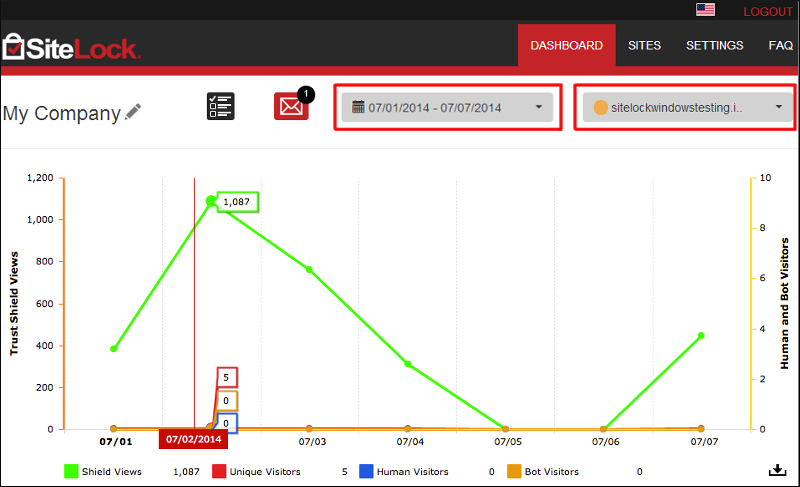
Security Summary
This section displays the various types of scans available and their status for your website. You can also initiate scans from here.
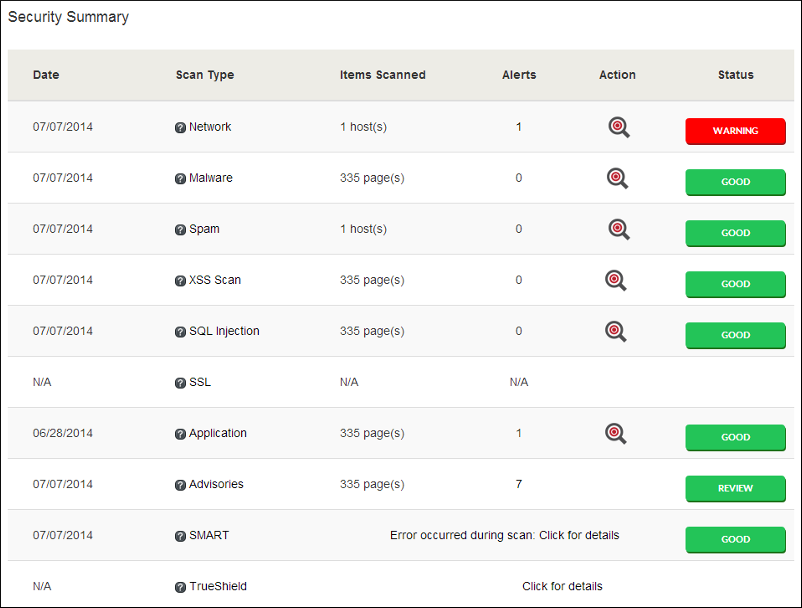
Messages and Alerts
This section displays messages / alerts generated by the scans on your website.
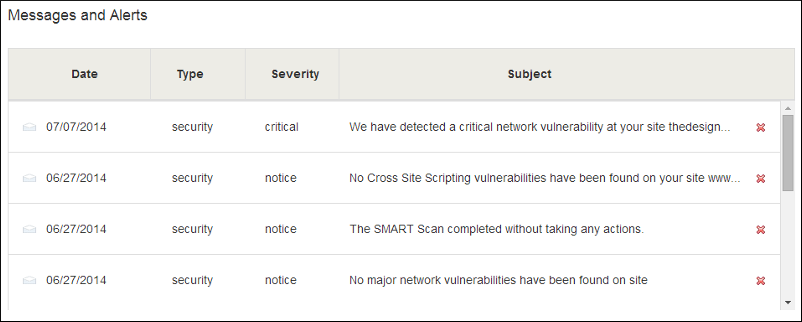
You can jump to this section by clicking the icon as shown below.
![]()
SiteLock Badge or TrustSeal
You can display the SiteLock TrustSeal on your website through the below link which appears in the lower section of your SiteLock Dashboard.
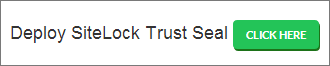
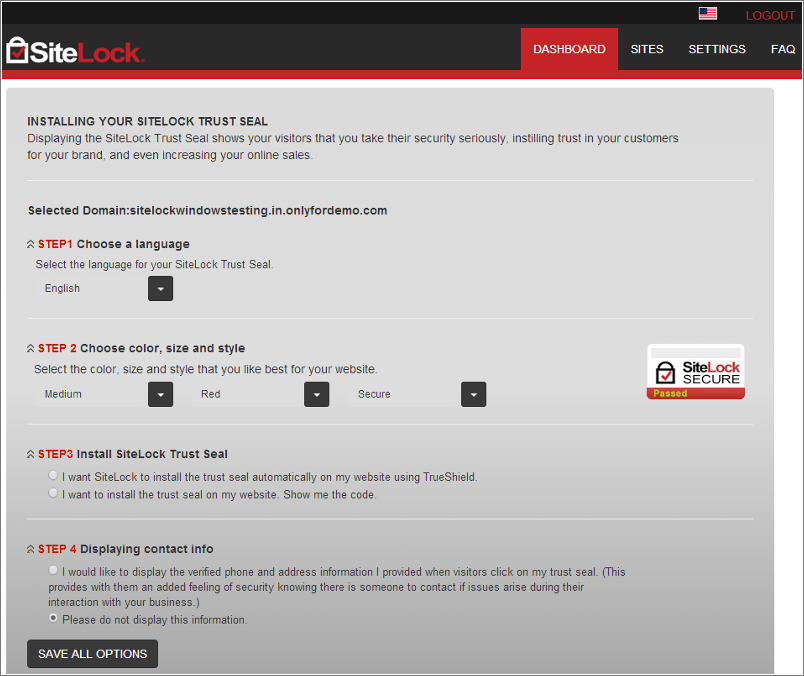
Business Verification
You can complete the Business Verification for your website, to display these details in your TrustSeal.
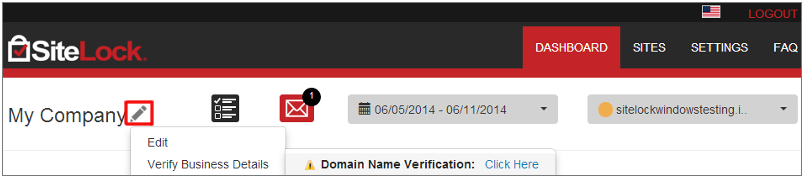
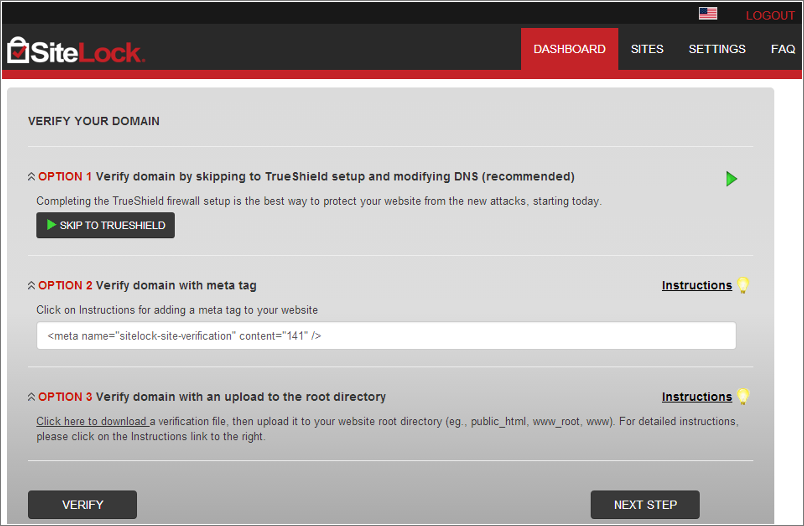
Sites
For quick management, you can toggle between the websites configured under your SiteLock Panel as shown below.
![]()
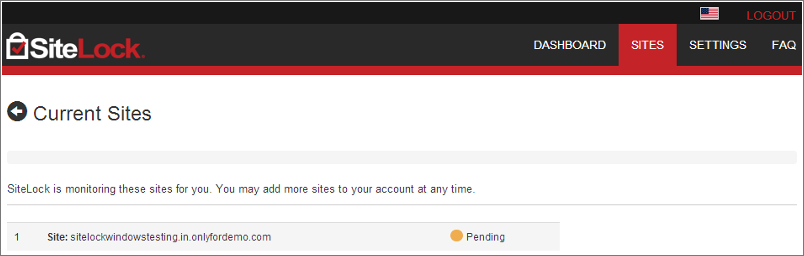
FTP Settings
In order to use the Secure Malware Alert and Removal Tool (SMART), you can input / edit your FTP settings as shown below. (This scan is not available in the lowest Plan.)
![]()
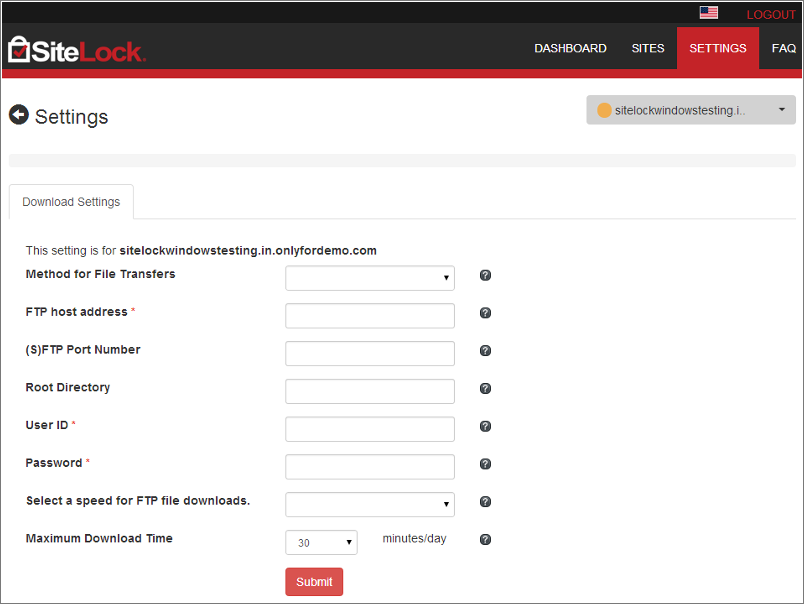
These details can also be submitted through the Configure SMART link in the Security Summary section.
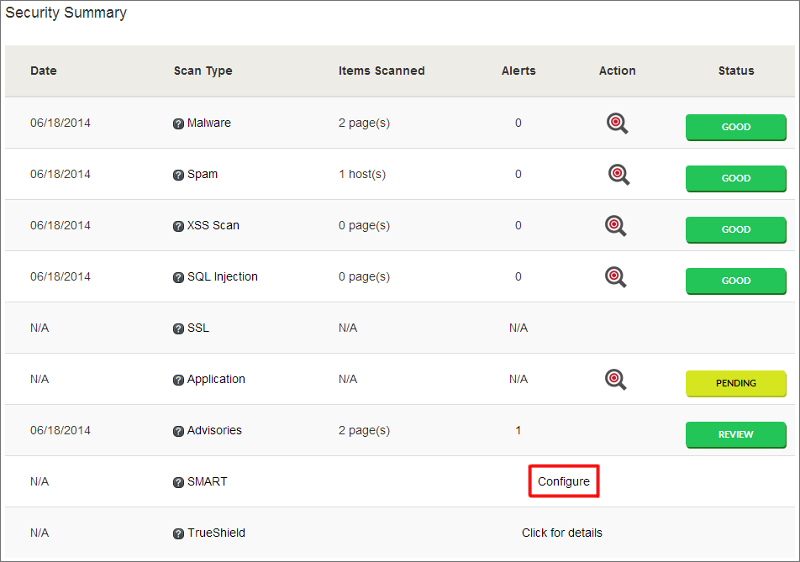
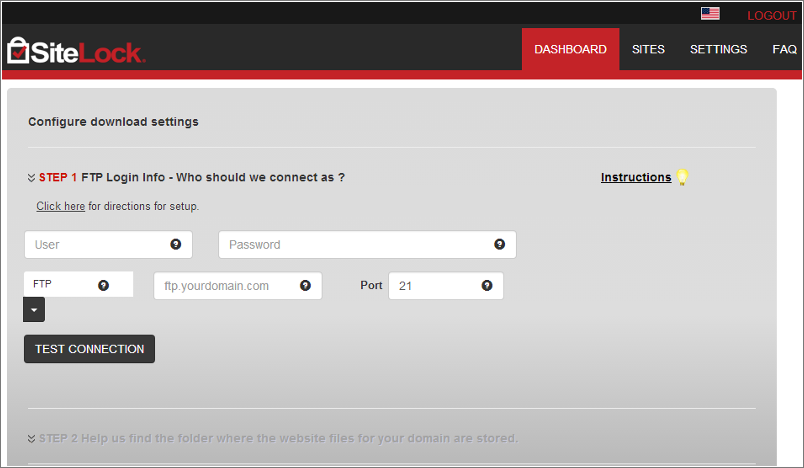
TrueShield Firewall / TrueSpeed CDN
In order to block bad traffic and increase your website speed, it is recommended that you configure TrueShield Firewall / TrueSpeed CDN for your website. This can be done through the TrueShield details link in the Security Summary section on your Dashboard.
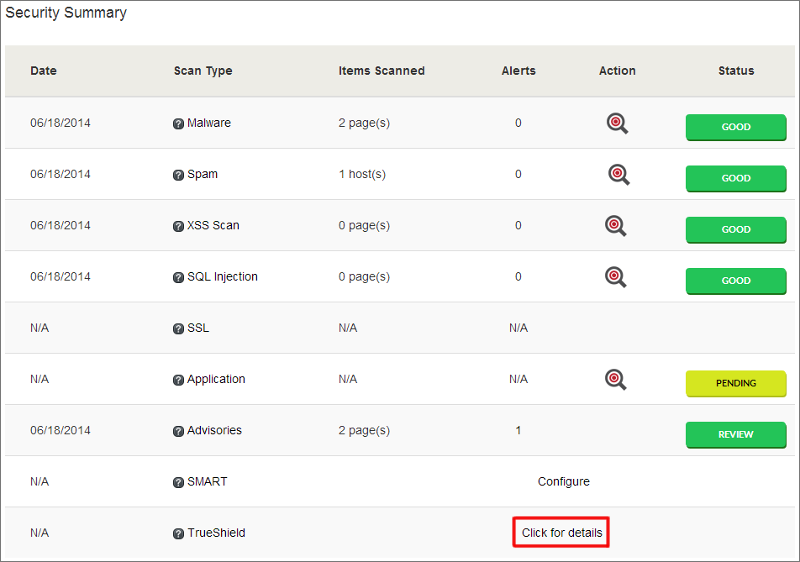
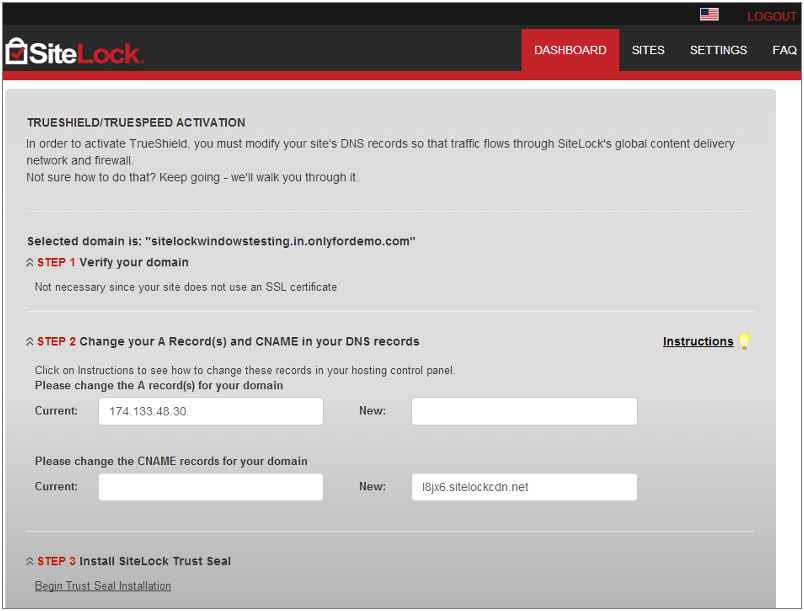
Related Articles
Assign directory permissions in Plesk
Login to Plesk control panel 2.goto httpdocs folder or your folder path 3.select your folder and click on the right side of the folder options icon. Select the ‘change permissions’ option there. On the next screen, you can see permissions of the ...